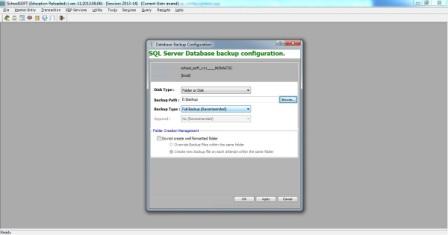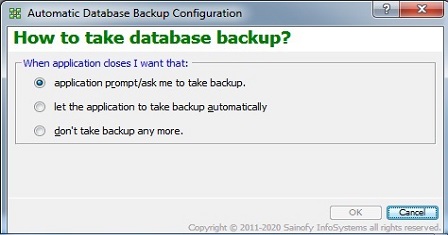Video Tutorial » How to Configure Backup Device
As we have been following the fundamental rule by saying your data @your server. Here the term server is unanimously indicating either your personal computers or your laptops. In this case, your server may be a evergreen sole hero which acts as both application server and database server. We are not going into the depth and just turning around to define how to configure database backup or in another word we can say how to take data backup?
Let us assume either your personal computer or laptop or both (in multi-user environment) acts as server or execution center or point. Before continuing please keep these three conditions in your mind WHERE, HOW & WHEN.
To make all the aforesaid conditions to be true, you certainly don't have to apply an extra effort; just simply follow the guidelines:-
- First and foremost we will have to take the decision on which location. we are willing to store our backed up data set, to be able to make the WHERE condition true. Your desired backup location may either one or more of the followings:-
- Your local hard driver or folder
- A flash or pen drive
- A Zip drive
- CD/DVD (OS Dependency)
- A network or shared driver or folder
- A Tape drive
- Any remote server location with login credentials (ftp protocols are more secure and faster)
- Google Drive
- Microsoft OneDrive
- Now we are on the way of data backup configuration setup to be able to set the HOW condition true. These settings tell the system how to take database backup.
- Click on the Utility menu
- Then go through [database] » [backup] » [open database backup configuration]
- A dialog box appears which prompts you to enter backup location and type of backup creation
- Now fill up the settings as according to your suitability and then click ok button.
- Now we are going to make WHEN condition true:
- Now again click on the Utility menu
- Then go through [database] » [backup] » [configure automatic calling]
- Here you we be prompted to select one options from multiple choices.